FAQ (Frequently Asked Questions)
Configuration & Files
How to change the default limits
See this page.
What is the config.ini and config.default.ini?
The config.ini is a file where you can specify your own configuration changes. Like when you want to change default values, e.g. increase the charge and discharge limits. This file is preserved after a version update. Lookup the config.default.ini to see which settings are available.
The config.default.ini is a file where all possible configuration settings are stored with their default values. Every setting is also well documented in order to understand what the setting does. This file is overwritten every time you update the driver.
Click here to see the config.default.ini.
How to edit the config.ini
See this page.
How to enable a disabled BMS
See this page.
What is the username and password of the SSH connection?
See the Victron Energy documentation how to get root access.
Which version do I have installed?
You check the installed version in the driver log files or in the remote console/GUI under SerialBattery -> Device -> Firmware version
Why is my config.ini always reset to default values?
Probably you forgot to remove the USB/SD card with the venus-data.tar.gz after successful installation. Please delete the file or remove the USB/SD card. This is fixed with >= v1.0.20230512.
BMS & Battery Setup
How to aggregate multiple batteries?
You need an additional driver for that. Here are a few listed:
dbus-aggregate-batteries by Dr-Gigavolt (recommended)
Automatically merges connected batteries. Takes consideration of SmartShunt, Multies, Quattros, SmartSolars, BlueSolars and MPPT for current calculation. Additional configuration possible.
💡 Currently the only driver, which switches to float AFTER all batteries are fully charged. For this you need to set KEEP_MAX_CVL to True (driver default is False).
BatteryAggregator by pulquero
Automatically merges connected batteries. Additional configuration for excluded batteries, total capacity and custom merging possible.
Can be installed through the SetupHelper of kwindrem.
venus-os_dbus-mqtt-battery by mr-manuel
Virtual battery that has to be fed over MQTT in case you want to merge your data how you'd like. Venus OS Large with Node-RED recommended.
Why do I need a BMS for lithium batteries?
Lithuim cells are great at storing energy, but they can be dangerous. An overcharged cell can cause a fire. A Battery Management System (BMS) first priority is to protect the cells in your battery from any potential hazards.
The BMS will prevent your battery reaching an unsafe situation (it will disconnect the charge or discharge) and help with the state of each cell inside the battery so that your battery will last longer.
Which BMS should I buy?
Most of the BMS that the driver support will work fine and the driver does support most features for all the BMS brands. See the comparison table for any small differenaces.
Find the BMS that fits your budget with the features that you need.
The balancers on Smart Daly BMS don't seem to work that well so many users have opted to add an external balancer to help with that.
Also the way that Daly implemented their communication protocol gives for a much slower data retrial which means slower response to events by the driver.
If you own a Daly, then it will work just fine, but if you still need to buy your BMS then one of the other supported BMS would be a better choice.
Which serial adapter/cable should I use?
Most USB serial adapters and cables should work fine. You need to use the adapter for the UART type that your BMS use, which is normally TTL, RS232, RS485 or even SPI.
Those adapters based on the FDTI or CH340 chips are the easiest to use because the GX opperating system already include drivers for them.
Cable preferences:
- Best option is the UART cable/box for your BMS. These use connectors matching your BMS and minimise potential problems with errors from loose connections.
- Isolated (galvanic isolation) cables. These are more expensive, but have electrical protection built in making them safer.
- Any adapter that work with your BMS UART.
🚨 NB! Only connect Rx & Tx or A & B to the BMS, if you are NOT using an isolated (galvanic isolation) cable or adapter. This prevents the current to flow through the adapter, if the BMS cuts the ground. Else it will destroy your BMS, GX device or Raspberry Pi.
Recommended adapters that are high quality and have been tested over a long period:
- USB SinglePort VE.Direct (affiliate link)
- USB Quadport VE.Direct (affiliate link)
Which UART connection is the best to use (TTL/RS232/RS485)?
The driver works the same with all the supported UART types. Most BMS will use the 3.3V TTL (which some would lable as UART) and/or RS485 (5V). Victron's VE.Direct is RS232 (12V), but not many BMS use that.
You need to match the UART type with what your BMS support.
If the Bluetooth module for your BMS use the UART, then you will need to remove that to plug in your USB adapter, if you do not have another UART available. After your initial setup you do not need the Bluetooth, but you will not be able to connect to it with the phone app.
Do I need a SmartShunt as well?
No you don't. All BMS do measure the total battery voltage and most do use a shunt to do that already.
The Smartshunt is very well build and most likely better calibrated, but it can only measure the total battery voltage and the current input/output. There are no sensors for the cells inside the battery so the Smartshunt have much less information to work with.
It is best to let the BMS be the Battery Monitor.
You can add both to your system and in the newer Venus OS firmwares you can select to upload both values to the VRM cloud.
Can the driver be used as monitor only?
Please also read Should I set the Smartshunt or the BMS as the Battery Monitor?
Select another or No battery monitor in the remote console under Settings -> System setup -> Battery monitor and another or No BMS control in the remote console under Settings -> DVCC -> Controlling BMS.
How can I monitor single cell voltages locally?
To track all cell voltages and/or other data locally you could use Node-RED, InfluxDB and Grafana. This allows you to have offline statistics. See Track individual cell voltages.
Battery Monitoring & Limits
Why no SoC is displayed in the overview page?
Navigate to Settings -> System Setup and check that under Battery monitor your BMS or battery aggregator is selected.
Should I set the Smartshunt or the BMS as the Battery Monitor?
Set the BMS as the Battery Monitor of your system so that it can read the alarm and cell data to manage your GX system. If you don't, then these alarms will be ignored and the system will keep on (dis)charging the battery even if a problem alarm is raised. The BMS will react by disconnecting the battery for protection and your inverter will go offline.
Why is the max cell voltage set to 3.45V?
Most home power systems use LiFePo4 cells that are 3.2V. This explanation is the same but with different voltages for a 3.7V cell system.
The default MAX_CELL_VOLTAGE and MIN_CELL_VOLTAGE that is set in the driver is to get your battery to full charge without any cell going into protection. This is used to calculate the max voltage for the battery that we ask the chargers to charge the battery too.
3.65V will be the protection voltage of a cell for most BMS while 3.45V is considered full charge.
If you set your charger to aim for 3.65V it means you are aiming to reach the protection voltage (which it will, and raise an alert). Even 3.64V is too close.
If you look at your cells you will see that it takes hours of charging to go from 3.2V to 3.4V, but from 3.45V to 3.6+V can be in just a second. This give no time for balancing to kick in, thus one cell will reach 3.65V while most of the rest will still be around 3.45V (assuming all your cells are closely balanced. This is much worse if they are not). This all gets multiplied by the cell count that you have.
An example might help (using a 8 cell battery):
- If we aim for
3.45Vper cell that will tell the charger to charge to27.60V(3.45V x 8) - If we aim for
3.64Vper cell that will tell the charger to charge to29.12V(3.64V x 8)
Now say all our cells are almost full. That would mean they are close to 3.45V or 27.6V while we are requesting the battery to go up to 29.12V or another 1.52V.
The first cell that is a bit more full than the rest will jump from 3.45V to 3.65V and raise an alarm, but it is only an increase of 0.2V which mean while one cell should be protected we are asking the charger to increase the voltage another 1.32V cause it thinks we are not full yet.
If this continues the BMS will disconnect and your power will trip.
Now, if you still do want to aim for 3.65V per cell you will have to change the setting on your BMS so that the BMS protection only kick in at a higher voltage (e.g. 3.85V), but I WOULD NOT RECOMMEND THIS, if you want your battery to last a long time.
You get most of the power from the cells between 3.1V - 3.45V and you will have less issues.
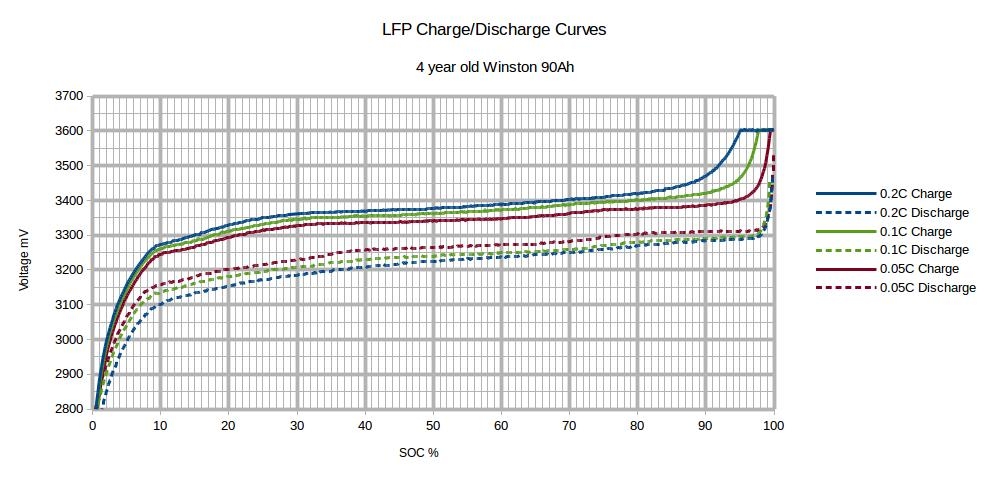
Why is the charging/discharging current limit (CCL/DCL) smaller than the set one?
The limits are based on percentages of MAX_BATTERY_CHARGE_CURRENT and MAX_BATTERY_DISCHARGE_CURRENT values, so there is no need for additional modifications. Additionaly you see in the remote console/GUI under SerialBattery → Parameters why it's limited.
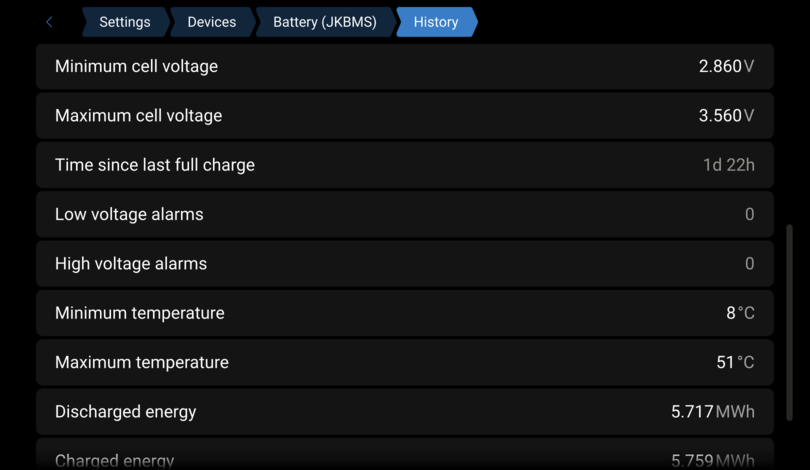
Why is the displayed charging/discharging current limit (CCL/DCL) not applied?
Navigate to Settings -> System Setup -> Charge Control, check that DVCC is enabled and that under Controlling BMS your BMS or battery aggregator is selected. On this page normally only DVCC should be enabled.
Why is my battery not switching to float/bulk?
Make sure you have set this options in the config.ini:
GUI_PARAMETERS_SHOW_ADDITIONAL_INFO = True
CVCM_ENABLE = True
Go to the remote console/GUI under Settings -> Devices -> SerialBattery -> dbus-serialbattery - General and go to the bottom. Here you see the requirements which are met/not met to do the switch.
If the voltage_sum does not reach or exceed max_battery_voltage then you can try to enable SVS - Shared voltage sense in the remote console/GUI under Settings -> System Setup -> Charge Control. If that still does not help, check the VOLTAGE_DROP parameter in the config.default.ini.
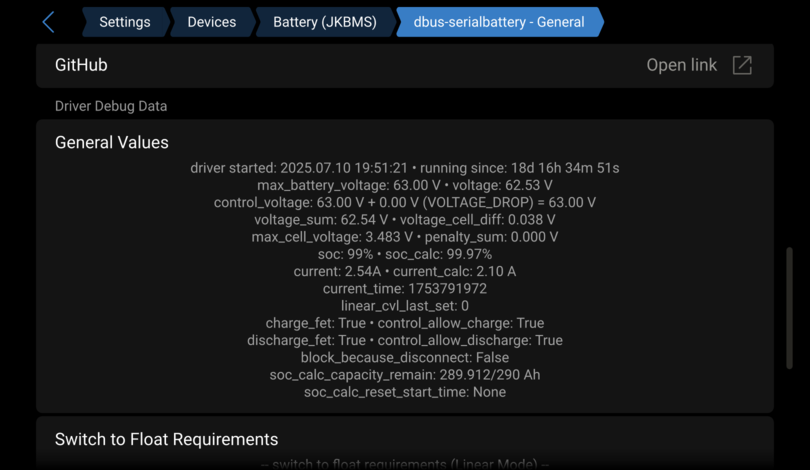
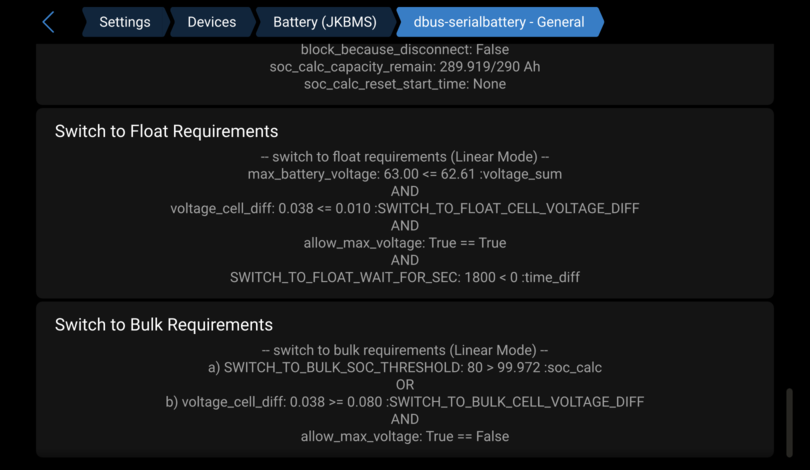
Does the driver work for 3.7V based cells also?
Yes, but you will need to adjust the MAX_CELL_VOLTAGE and MIN_CELL_VOLTAGE values for 3.7V cells instead of the default 3.2V cells.
Recommended values for 3.7V cells are:
MAX_CELL_VOLTAGE = 4.0
MIN_CELL_VOLTAGE = 3.6
Why do I get a low voltage alarm?
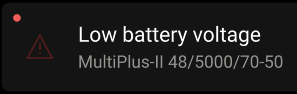
NOTE: Below the alarm message, you can see which device triggered the alarm.
You may encounter this error from the MultiPlus/Quattro in two scenarios:
- The controlling battery sets the
DCL(Discharge Current Limit) to0, which also triggersAllow to dischargeto be set toNo. - The controlling battery is no longer available and has disappeared from the devices list. Refer to the How to troubleshoot page to identify the cause.
This triggers the alarm from the MultiPlus/Quattro and puts the inverter into passthrough mode (when grid connected) or turns the inverter off (when off-grid). This is the default behavior in Venus OS and cannot be changed, as the battery is empty and the system cannot use the battery anymore.
See also:
Why do I get a high voltage alarm?
If you receive high voltage alarms that would indicate your battery is:
- Not set up correctly and you are using the wrong charge voltages
- It has cell imbalance issues
So asuming you have set the max battery voltage for what the battery require, you then need to help the battery to get the cells balanced. You do that by lowering the max voltage to a level where you don’t get high voltage alarms anymore and then slowly over a few weeks you can increase the max voltage to where it should be. This will give the balancers time to work.
In your GX settings go to the DVCC menu and activate the "Limit managed battery charge voltage" feature and lower the "Maximum Charge Voltage".
Drop your voltage to 0.2V lees that normal and then increase it every day by 0.05V if you did not get a high voltage alarm during the previous day. If you did get an alarm leave it unchanged for another day.
Do this until you get to the original max charge voltage for your battery.
This will be much faster to do if you use the Keep Batteries changed in ESS option while you are doing this.
Balancing works when ever 1 cell go above the balance threshold, so you are trying to find the battery voltage where that one cell is above the threshold but below the high voltage alarm (e.g. 3.45V - 3.65V) and then giving the balancers time to work down the high cell with the small balance currents (50mA to 200mA).
Daly BMS - High voltage alarm
For a high voltage alarm on Daly BMS check also Daly BMS - High voltage alarm.
The Daly BMS alarms did not work in driver versions before v1.0.20230531 and therefore in 99% of the cases the BMS is not setup correctly.
Why is the battery current inverted?
Some Daly BMS send the current as inverted value. This can be corrected by setting INVERT_CURRENT_MEASUREMENT to -1 in the config.ini. See How to edit the config.ini.
Troubleshooting & System Performance
What can I do, if I get BMS cable error?
See below.
What can I do, if the BMS communication is unstable?
Most BMS cable errors or unstable communication can be fixed by checking the following:
- Cable length: Make sure your serial cables are not too short (should be longer than 30 cm).
- Cable connections: Double-check that all cable connections and solder points are solid.
- USB hubs: Use a good quality USB hub with enough power.
- Poll interval: Some BMS are slower. Try setting
POLL_INTERVALto2in the config, then restart Venus OS. If errors continue, increase the value up to5. Do not set it higher than30seconds. - Shielded cable: If your serial cable runs close to the battery power cable, use a shielded cable or move it further away.
- Serial adapters: If you suspect your adapter is faulty, try a different one.
- Raspberry Pi power: Always use a proper power supply for your Raspberry Pi, not just a phone charger.
How to troubleshoot a slow system?
Dbus roundtrip time
Check the dbus roundtrip time on the VRM portal:
-
Open your installation on the VRM portal.
-
Go to Advanced (left navigation bar).
-
Click Widgets (top right settings icon).
-
Select Custom Widget and click Create custom widget.
Widget name: dbus roundtrip time
New device:
- Device: Gateway
- Parameter: D-Bus Round-trip time (ms)
If the D-Bus roundtrip time is always above 50 ms, your system may start having problems. If it is above 100 ms, the system is too slow to respond and can become unstable.
If you see high values, your system might have high CPU load. See the CPU load section for troubleshooting steps.
CPU load
The easiest way to troubleshoot high CPU load is to use htop. Since htop is not available on Venus OS you have to install it first. See here or use opkg to install it (if you know what you do).
Once installed open htop and sort by CPU time. To do this press F6, then select Timeand hit Enter. Now the process that uses the most CPU time is at the top.
Top exit htop press q or CTRL + C. After exiting you will see a few warnings, which you can ignore.
Unexpeted system reboot (watchdog)
If your system is rebooting multiple times a day, then it's very likely that the watchdog triggers a reboot.
You can check this by executing this command:
cat /var/log/messages* | grep watchdog
If there is no output, your system did not restart due to high load.
If you see lines like the following, your device was rebooted because the load average was too high:
Jun 3 11:15:32 ekrano daemon.err watchdog[400]: loadavg 10 10 7 is higher than the given threshold 0 10 6!
Jun 3 11:15:32 ekrano daemon.err watchdog[400]: repair binary /usr/sbin/store_watchdog_error.sh returned 253 = 'load average too high'
Jun 3 11:15:32 ekrano daemon.alert watchdog[400]: shutting down the system because of error 253 = 'load average too high'
Jun 3 11:15:32 ekrano daemon.err watchdog[31871]: /usr/sbin/sendmail does not exist or is not executable (errno = 2)
To further check which process had a high CPU usage at that time check the logfile that is written at the moment of the watchdog trigger:
head /data/log/watchdog_processlist.txt
Why do I have a high CPU usage after installing the driver?
The driver polls a lot of data every second (for most BMS), which also has to be elaborated. Additionaly the more BMS and USB to serial adapter you have connected, the bigger the load.
If your system cannot handle this and reboots often (check with uptime how long the system is up), try to set the POLL_INTERVAL in the config.ini to 2 and then increase this value by 1, until the CPU overload is fixed. POLL_INTERVAL defines how often the data is polled from the BMS.
Keep in mind, that the battery data is then refreshed less often and which can cause system instabilities. In this case you have to try and see which value works best for you.
How can I reset the SOC to 100%?
See the SOC sections on the features page.
Fix white screen after install
Normally this will happen, if you were on an older firmware for your GX.
You can remove the GUI changes or update your GX firmware to solve this.
Remove GUI changes
Execute the command below to restore the GUI.
bash /data/apps/dbus-serialbattery/restore-gui.sh
Update to the latest firmware
If the removal of the GUI changes did not help, you can force a reinstall/update of the firmware. This takes about 5-15 minutes depending on your device and internet connection.
/opt/victronenergy/swupdate-scripts/check-updates.sh -update -force
If this also did not help then execute this command to prevent any driver to auto install after firmware update.
mv /data/rc.local /data/rc.local.backup
mv /data/rcS.local /data/rcS.local.backup
Now run again the reinstall/update of the firmware.
How many USB to serial adapters can I connect?
It seems that the Victron GX device has a limit of maximum 8 USB to serial adapters. See Serial battery driver not found if other VE.direct-USB devices are present
$'\r': command not found or syntax error: unexpected end of file
This indicates, that the line endlings were changed during the upload from LF to CRLF. Run this commands to repair the files:
sed -i 's/\r//' /data/apps/dbus-serialbattery/*.sh
sed -i 's/\r//' /data/apps/dbus-serialbattery/*.py
sed -i 's/\r//' /data/apps/dbus-serialbattery/service/run
sed -i 's/\r//' /data/apps/dbus-serialbattery/service/log/run
Now reboot the device. If this doesn't help, then download/unpack and reinstall the driver again.